Unboxing and Physical Setup
Start by carefully unboxing your SuperBox S5 Max. Inside, you’ll find the device, power adapter, HDMI cable, voice-activated remote, and user guide. Ensure all components are present and intact before proceeding. Connect the HDMI cable to your TV and plug the device into a power outlet to prepare for the initial setup process.
- Device: SuperBox S5 Max
- Power adapter
- HDMI cable
- Remote control
- User guide
1.1. Checking the Contents of the Box
Upon opening the box, verify that all components are included and in good condition. You should find the SuperBox S5 Max device, a power adapter, an HDMI cable, a voice-activated remote control, and a user guide. Ensure no items are missing or damaged, as these are essential for proper setup and functionality. If any component is missing or damaged, contact customer support immediately. Carefully inspect each item before proceeding to the next step.
- SuperBox S5 Max device
- Power adapter
- HDMI cable
- Remote control
- User guide
1.2. Connecting the SuperBox S5 Max to Your TV
To connect your SuperBox S5 Max to your TV, locate the HDMI port on the back of the device and insert one end of the HDMI cable. Connect the other end to an available HDMI port on your TV. Turn on your TV and select the correct HDMI input channel to ensure the device is recognized. Once connected, plug the power adapter into the SuperBox and a nearby power outlet. Use the remote control to navigate through the on-screen instructions for further setup. Ensure all connections are secure for optimal performance.
- Connect HDMI cable to SuperBox and TV
- Select the correct HDMI input on your TV
- Plug in the power adapter
- Use the remote to navigate setup
Powering On and Initial Setup
Power on the SuperBox S5 Max by plugging in the power adapter. The device will boot up, displaying the welcome screen. Follow the on-screen instructions to proceed with the initial setup, starting with agreeing to the disclaimer notice and selecting your preferred internet connection type.
2.1. Agreeing to the Disclaimer Notice
Upon powering on the SuperBox S5 Max, the first step is to agree to the disclaimer notice. This is a standard step to acknowledge the terms of use and ensure compliance with the device’s legal requirements. Use the remote control to navigate to the disclaimer screen, read through the terms carefully, and press the OK button to confirm your agreement. Once accepted, the device will proceed to the next step in the setup process, allowing you to select your internet connection type.
- Press OK to agree to the disclaimer notice.
- This step is mandatory for device activation.
2.2. Selecting Your Internet Connection Type (Ethernet or WiFi)
After agreeing to the disclaimer, you’ll be prompted to select your internet connection type. Choose between Ethernet or WiFi based on your preference and setup. For Ethernet, plug the cable into the router and press OK. For WiFi, select your network from the list and enter the password. Ensure a stable connection for optimal performance. This step is crucial for accessing online features and streaming services.
- Select Ethernet for a wired connection.
- Choose WiFi for a wireless connection.
Internet Connection Setup
Connect your SuperBox S5 Max to the internet by selecting Ethernet or WiFi. Plug the Ethernet cable into your router or choose a WiFi network and enter the password.
3.1. Ethernet Setup: Plugging into the Router
To set up Ethernet, plug one end of the cable into the SuperBox S5 Max and the other into your router. Navigate to the network menu, select Ethernet, and press OK. The device will automatically detect the connection. Ensure the cable is securely plugged in for a stable internet connection. This method provides a fast and reliable link for streaming and updates. Follow the on-screen instructions to complete the setup process.
- Plug Ethernet cable into the SuperBox S5 Max.
- Connect the other end to your router.
- Select Ethernet in the network menu.
3.2. WiFi Setup: Selecting Your Network and Entering the Password
Select your WiFi network from the available options. Enter your password using the on-screen keyboard and press OK to save. Navigate to Connect and press OK to establish the connection. Ensure the password is entered correctly for a stable link. If prompted, review and agree to any terms. Once connected, proceed to the next step. This method offers flexibility and convenience for wireless connectivity;
- Select your WiFi network.
- Enter the password and save.
- Connect to the network.
- Select the network and enter the password.
- Save and connect to the network.
- Confirm the connection status on the screen.
- Streaming services
- App preferences
- User profiles
- Install streaming apps from the app store
- Sign in with your account credentials
- Configure app settings for optimal viewing
- Adjust video quality settings
- Enable subtitles or closed captions
- Set up parental controls
- Customize notification preferences
- Streaming apps
- Entertainment apps
- Utility apps
- Netflix
- Hulu
- Amazon Prime
- YouTube
- Kodi
- Web browsers
- Media players
- Check internet connection
- Ensure sufficient storage
- Restart the device
- Clear app store cache
- Check for system updates
- Restart the device
- Enable Bluetooth in settings
- Manually pair the remote
- Check for battery issues
- Check for system updates
- Install the latest software
- Clear cache and manage storage
- Navigate to Settings > System Update
- Check for and download updates
- Install the update and restart the device
- Go to Settings > Storage
- Clear cache or data for individual apps
- Uninstall unused apps
- Verify all connections are secure
- Ensure all features are functioning properly
- Consult the user manual for additional guidance
- Check HDMI connection to TV
- Ensure power adapter is securely plugged in
- Confirm stable internet connection
- Verify remote control pairing
- Test app functionality and performance
- Verify video and audio playback quality
- Check remote control responsiveness
- Confirm stable internet connection
- Download the SuperBox S5 Max User Guide
- Access Customer Support for further assistance
- Comprehensive setup and configuration guide
- Troubleshooting and FAQ section
- Advanced feature explanations
- 24/7 technical support via the home page
- Live chat, email, and phone options
- Official website for contact details
3.3. Connecting to the Network
Navigate to your selected WiFi network and enter the password using the on-screen keyboard. Press OK to save and proceed. Use the arrow keys to highlight Connect and press OK to initiate the connection. The device will automatically establish a link to the network. Once connected, you’ll receive confirmation on the screen. Ensure the connection is stable for optimal performance; This process applies to both Ethernet and WiFi setups, ensuring a seamless internet connection for your SuperBox S5 Max.

Device Configuration
Adjust the screen settings to match your TV’s resolution and size for optimal display. Pair the remote control by following on-screen instructions for a seamless experience.
4.1. Adjusting the Screen to Fit Your TV
To ensure the SuperBox S5 Max display fits your TV perfectly, navigate to the Settings menu and select Display. Choose your TV’s supported resolution (720p or 1080p) and set the aspect ratio to 16:9 for widescreen TVs. Enable the “Screen Fit” option to scale the image to your TV’s dimensions. Adjust the display position if necessary to center the image. Disable overscan unless image edges are cut off. Save settings and verify the display fits your TV screen properly. If issues persist, refer to the user guide for additional adjustments.
4.2. Pairing the Remote Control
To pair the remote control with your SuperBox S5 Max, turn on the device and ensure it is properly connected to your TV. Activate the remote by pulling out the battery tab or pressing any button. The remote will automatically pair with the device. If pairing does not occur, press and hold the “OK” and “Back” buttons simultaneously for 5 seconds to manually initiate pairing. Once paired, test the remote by navigating through the menu. If issues arise, restart the device or refer to the user guide for troubleshooting steps. Ensure the remote is fully charged for optimal performance.
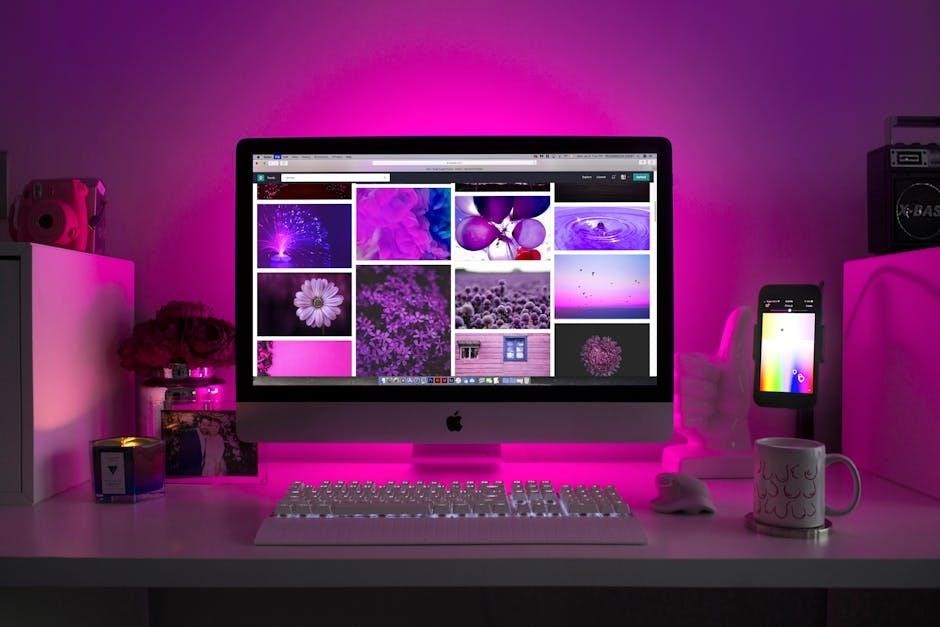
Adding Accounts and Services
Sign into your streaming accounts like Netflix, Amazon Prime, or Hulu. Set up user profiles and configure app preferences for a personalized experience. Ensure all services are properly linked to enjoy uninterrupted access to your favorite content.
5.1. Setting Up Streaming Services
Launch the app store on your SuperBox S5 Max to install popular streaming services like Netflix, Hulu, or Amazon Prime. Search for each app, download, and install them. Once installed, open the apps and sign in with your existing accounts. Configure settings like video quality or parental controls as needed. Ensure all services are properly linked to your device for seamless access to your favorite shows and movies. Common services include YouTube, Disney+, and HBO Max, which can be easily set up using your login credentials.
5.2. Configuring App Preferences
After installing streaming services, customize app preferences to enhance your viewing experience. Access settings within each app to adjust video quality, enable subtitles, or set parental controls. For example, in Netflix, navigate to account settings to modify streaming quality or add user profiles. Similarly, in Hulu, adjust autoplay settings or manage notifications. Ensure all apps are optimized for your viewing habits and network conditions. These configurations ensure a personalized and seamless entertainment experience tailored to your preferences.

Installing Essential Apps
Access the app store to download popular streaming services like Netflix, Hulu, and Amazon Prime. Install entertainment and utility apps to enhance your viewing experience.
6.1. Downloading Streaming Apps
Navigate to the app store on your SuperBox S5 Max. Search for popular streaming services like Netflix, Hulu, and Amazon Prime. Select the app you wish to download and follow the on-screen instructions to install it. Once installed, log in with your account credentials to access your favorite content. Repeat this process for other streaming services you subscribe to. This step ensures you have all the entertainment options you need for an enhanced viewing experience.
TIP: Use the voice-activated remote for quick app searches.
6.2. Installing Entertainment and Utility Apps
Beyond streaming services, install entertainment and utility apps to enhance your experience. Open the app store and search for apps like YouTube, Kodi, or web browsers. Select the app, click “Install,” and wait for the download to complete. Once installed, the app will appear on your home screen. Repeat for additional apps like media players or productivity tools. Ensure you have enough storage space for all installations. This step expands your device’s functionality beyond streaming.
TIP: Regularly update apps for optimal performance.

Navigating the Interface
Navigate the home screen using the remote to access apps and settings. Use arrow keys to scroll through menus and press OK to select options.
7.1. Understanding the Home Screen Layout
The home screen of the SuperBox S5 Max is user-friendly, displaying installed apps, settings, and content options. Use the remote’s navigation keys to scroll through options and press OK to select. The layout is designed for easy access to frequently used features. Familiarize yourself with the interface to streamline your viewing experience. Refer to the user guide for detailed instructions on customizing the home screen to suit your preferences.
7.2. Navigating Through Menus
Navigating the SuperBox S5 Max menus is intuitive. Use the remote’s directional buttons to scroll through options and press OK to select. The menu system is organized into categories like Settings, Apps, and Content. Press the back button to return to the previous screen. To access specific features, such as display or audio settings, navigate to the Settings menu. Use the remote’s voice feature for quick access to apps or content. Familiarize yourself with the menu layout to efficiently customize your viewing experience and access your favorite apps quickly.
Customizing Settings
Customize settings to optimize your viewing experience. Adjust display, audio, and system preferences to suit your needs. Tailor settings for enhanced performance and personal preference.
8.1. Display Settings
Adjust the display settings to optimize your viewing experience. Use the remote to navigate to the display menu and select your preferred resolution, such as 720p or 1080p. Ensure the aspect ratio matches your TV screen for proper fitting. You can also adjust brightness, contrast, and color settings to enhance picture quality. Save your preferences to apply the changes. These settings help customize the visual output to your liking, ensuring the best possible image quality on your TV.
8.2. Audio Settings
Configure the audio settings to enhance your entertainment experience. Access the audio menu via the system settings and select your preferred audio mode, such as stereo or surround sound. Adjust the digital audio output to match your TV or sound system. You can also fine-tune the audio balance and enable features like dynamic range compression for clearer dialogue. Ensure your audio settings align with your TV’s capabilities for optimal sound quality. Test the audio output to confirm the settings are working correctly before finalizing them.
8.3. System Preferences
Customize your SuperBox S5 Max experience by adjusting system preferences. Navigate to the system settings menu to access options like system updates, notification preferences, and app auto-update settings. Enable or disable features such as automatic time zone updates, screen savers, and parental controls. You can also manage backup and reset options to restore factory settings if needed. Regularly check for system updates to ensure optimal performance and security. These preferences allow you to tailor the device to your viewing habits and ensure a seamless entertainment experience.
Troubleshooting Common Issues
Identify and resolve common issues like connectivity problems, app crashes, or remote pairing difficulties. Restart the device, check cable connections, or update software to restore functionality.
9.1. Resolving Connectivity Problems
Connectivity issues can hinder your SuperBox S5 Max experience. Start by ensuring all cables are securely connected. Restart your router and device, as this often resolves Wi-Fi or Ethernet problems. Check your network settings to confirm you’re connected to the correct network. If issues persist, reset your network configuration or perform a factory reset. For Wi-Fi, ensure your password is entered correctly and your router is functioning properly. Contact your internet service provider if the problem lies with your connection. If all else fails, refer to the user manual or contact customer support for further assistance.
9.2. Fixing App Installation Issues
If you encounter issues installing apps on your SuperBox S5 Max, start by ensuring a stable internet connection. Check if your device has sufficient storage space, as low storage can prevent installations. Restart the device and try installing the app again. Clear the cache of the app store or marketplace and ensure it’s updated. If the problem persists, uninstall and reinstall the app store or reset app preferences in system settings. Finally, check for any pending system updates, as outdated software may cause compatibility issues.
9.3. Addressing Remote Control Pairing Problems
If your SuperBox S5 Max remote control isn’t pairing, start by turning the device off and on again. Ensure Bluetooth is enabled in the settings. Manually pair the remote by going to system preferences and selecting “Pair Remote Control.” Check for interference from other Bluetooth devices. If issues persist, remove the remote batteries, wait 10 seconds, and reinsert them. Restart both the device and remote to re-establish connection. If pairing fails, reset the remote to factory settings or contact customer support for assistance.
Maintenance and Updates
Regularly update your SuperBox S5 Max to ensure optimal performance and security. Go to system settings, check for updates, and install the latest software; Clear cache and manage storage to maintain functionality. Restart the device after updates for proper implementation. This ensures smooth operation and access to new features.
10.1; Updating System Software
To keep your SuperBox S5 Max running smoothly, regular software updates are essential. Navigate to the settings menu, select “System Update,” and check for available updates. If an update is found, download and install it. Ensure the device is connected to the internet during this process. Once installed, restart your SuperBox to apply the changes. Regular updates improve performance, add new features, and enhance security. Always follow on-screen instructions carefully to avoid interruptions during the update process.
10.2. Clearing Cache and Managing Storage
Regularly clearing the cache and managing storage helps maintain your SuperBox S5 Max’s performance. Go to Settings > Storage, where you can view used and available space. Select apps you wish to clear data or cache for, or choose “Clear All” to free up space quickly. Additionally, uninstall unused apps to optimize storage. This ensures smooth operation and prevents slowdowns. Always back up important data before clearing storage to avoid data loss.
After completing the setup, verify all connections and ensure proper functionality. Your SuperBox S5 Max is now ready for use. For further assistance, refer to the user manual or contact customer support.
11.1. Verifying All Connections
Once the setup is complete, ensure all connections are secure and functioning properly. Verify the HDMI connection to your TV, power adapter, and internet connection (Ethernet or WiFi). Check for loose cables and confirm the remote control is paired correctly. Ensure the device is connected to the correct network and streaming services are accessible. Verify the screen fits your TV and audio settings are configured properly. If any issues arise, refer to the troubleshooting section in the user manual or contact customer support for assistance.
11.2. Ensuring Proper Functionality
After completing the setup, test the device’s functionality to ensure everything works as expected. Launch streaming apps, play video content, and check audio output. Verify that the remote control responds correctly and navigation through menus is smooth. Ensure all installed apps function properly and that internet connectivity is stable. If any issues arise, restart the device or refer to the troubleshooting guide. Confirm that all settings, such as display and audio preferences, are correctly configured for an optimal viewing experience.
Additional Resources
Download the full user manual for detailed instructions and access customer support for assistance. Refer to user guides and FAQs for additional troubleshooting and setup tips.
12.1. Downloading the Full User Manual
To access the complete user manual for the SuperBox S5 Max, visit the official website or the support section. The manual provides detailed step-by-step instructions, troubleshooting tips, and FAQs. It covers setup, configuration, and advanced features. Ensure you download the correct version for your device (S5 Max, S6 Max, or S6 Ultra). The manual is available in PDF format for easy viewing and printing. Refer to it for in-depth guidance on optimizing your SuperBox experience.
12.2. Accessing Customer Support
For assistance with your SuperBox S5 Max, access customer support through the home page by clicking the Customer Service Gear Icon. This connects you to 24/7 technical support. Additional options include live chat, email, or phone support. Visit the official website for contact details and support resources. The support team is available to address setup issues, troubleshooting, and general inquiries, ensuring a smooth experience with your device.
